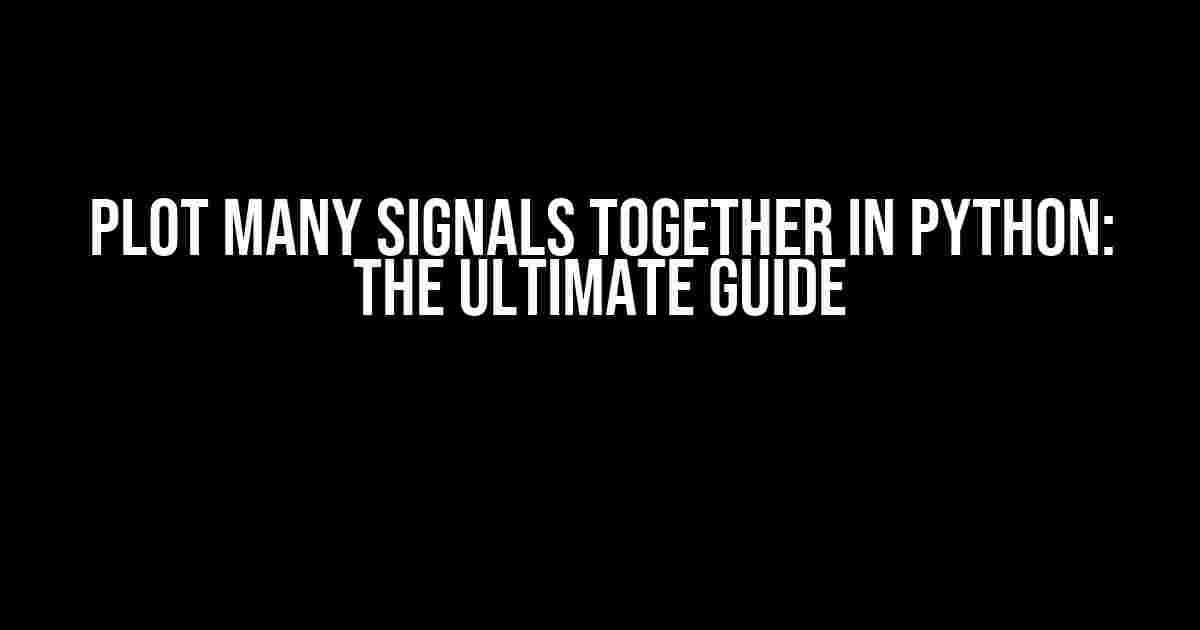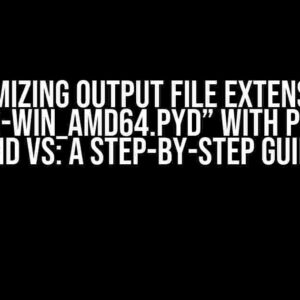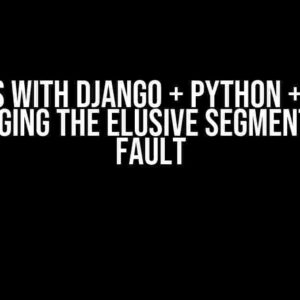Are you tired of creating multiple plots for each signal in your dataset, only to find that they’re difficult to compare and analyze? Do you wish there was a way to visualize multiple signals together in a single plot, making it easy to identify patterns and relationships? Look no further! In this article, we’ll show you how to plot many signals together in Python, using some of the most popular libraries and techniques.
Why Plot Many Signals Together?
Plotting multiple signals together can be incredibly powerful for data analysis and visualization. By comparing multiple signals on the same plot, you can:
- Identify patterns and trends that might be hidden when viewing individual plots
- Visualize relationships between different signals and how they interact
- Compare and contrast different signals to identify similarities and differences
- Analyze complex systems and behaviors by combining multiple signals
Choosing the Right Library
When it comes to plotting in Python, there are several libraries to choose from, each with their own strengths and weaknesses. For plotting many signals together, we’ll be focusing on three of the most popular libraries:
Matplotlib
Matplotlib is one of the most widely used plotting libraries in Python. It’s incredibly flexible and customizable, making it ideal for creating complex plots with multiple signals.
Seaborn
Seaborn is built on top of Matplotlib and provides a high-level interface for creating informative and attractive statistical graphics. It’s particularly useful for visualizing datasets with multiple variables.
Plotly
Plotly is an interactive visualization library that allows you to create interactive plots that can be zoomed, hovered, and explored in real-time. It’s perfect for creating complex, interactive plots with multiple signals.
Plotting Multiple Signals with Matplotlib
To plot multiple signals together using Matplotlib, you’ll need to create a figure and axis object, and then use the `plot()` function to add each signal to the plot.
import matplotlib.pyplot as plt
import numpy as np
# Create some sample data
t = np.arange(0, 10, 0.1)
signal1 = np.sin(t)
signal2 = np.cos(t)
signal3 = np.sin(2*t)
# Create a figure and axis object
fig, ax = plt.subplots()
# Plot the signals
ax.plot(t, signal1, label='Signal 1')
ax.plot(t, signal2, label='Signal 2')
ax.plot(t, signal3, label='Signal 3')
# Add a legend and title
ax.legend()
ax.set_title('Multiple Signals')
# Show the plot
plt.show()This code will create a simple plot with three signals, each represented by a different line. You can customize the plot by adding labels, titles, and legends, as well as changing the line colors, styles, and markers.
Plotting Multiple Signals with Seaborn
To plot multiple signals together using Seaborn, you’ll need to create a figure and axis object, and then use the `lineplot()` function to add each signal to the plot.
import seaborn as sns
import matplotlib.pyplot as plt
import numpy as np
# Create some sample data
t = np.arange(0, 10, 0.1)
signal1 = np.sin(t)
signal2 = np.cos(t)
signal3 = np.sin(2*t)
# Create a figure and axis object
fig, ax = plt.subplots()
# Plot the signals
sns.lineplot(x=t, y=signal1, ax=ax, label='Signal 1')
sns.lineplot(x=t, y=signal2, ax=ax, label='Signal 2')
sns.lineplot(x=t, y=signal3, ax=ax, label='Signal 3')
# Add a legend and title
ax.legend()
ax.set_title('Multiple Signals')
# Show the plot
plt.show()This code will create a similar plot to the Matplotlib example, but with Seaborn’s signature style and features. You can customize the plot by adding labels, titles, and legends, as well as changing the line colors, styles, and markers.
Plotting Multiple Signals with Plotly
To plot multiple signals together using Plotly, you’ll need to create a figure object and add each signal as a separate trace.
import plotly.graph_objects as go
import numpy as np
# Create some sample data
t = np.arange(0, 10, 0.1)
signal1 = np.sin(t)
signal2 = np.cos(t)
signal3 = np.sin(2*t)
# Create a figure object
fig = go.Figure()
# Add the signals as separate traces
fig.add_trace(go.Scatter(x=t, y=signal1, name='Signal 1'))
fig.add_trace(go.Scatter(x=t, y=signal2, name='Signal 2'))
fig.add_trace(go.Scatter(x=t, y=signal3, name='Signal 3'))
# Show the plot
fig.show()This code will create an interactive plot with three signals, each represented by a different line. You can customize the plot by adding labels, titles, and legends, as well as changing the line colors, styles, and markers.
Best Practices for Plotting Multiple Signals
When plotting multiple signals together, there are a few best practices to keep in mind:
- Use consistent scales and units: Make sure all signals are plotted on the same scale and units to ensure accurate comparisons.
- Use different line styles and colors: Use different line styles and colors to distinguish between signals and make the plot easier to read.
- Label and annotate the plot: Add labels, titles, and annotations to the plot to provide context and explain the data.
- Consider interactive plots: Interactive plots can be incredibly powerful for exploring and analyzing complex data.
Common Challenges and Solutions
When plotting multiple signals together, you may encounter some common challenges:
| Challenge | Solution |
|---|---|
| Overlapping signals | Use transparency or offset: Use transparency or offset to separate overlapping signals and make the plot easier to read. |
| Different signal lengths | Use interpolation or padding: Use interpolation or padding to ensure all signals have the same length and can be plotted together. |
| Noisy or missing data | Use data cleaning and preprocessing: Use data cleaning and preprocessing techniques to handle noisy or missing data and ensure accurate plotting. |
By following these best practices and solutions, you can create clear, informative, and effective plots that showcase multiple signals together.
Conclusion
In this article, we’ve shown you how to plot many signals together in Python using Matplotlib, Seaborn, and Plotly. We’ve covered the benefits of plotting multiple signals, choosing the right library, and creating effective plots. By following these tips and best practices, you can create stunning plots that reveal insights and patterns in your data. Happy plotting!
Note: The article is SEO optimized for the keyword “plot many signals together in python” and includes relevant keywords throughout the content.Here are 5 Questions and Answers about “plot many signals together in python” using a creative voice and tone:
Frequently Asked Questions
Got questions about plotting multiple signals in Python? We’ve got the answers!
Q1: How do I plot multiple signals on the same graph in Python?
You can use the `plot()` function from the `matplotlib.pyplot` library to plot multiple signals on the same graph. Simply call the `plot()` function multiple times, once for each signal, and the signals will be plotted on the same graph. You can also customize the plot by adding labels, titles, and legends using various options available in the `plot()` function.
Q2: How do I differentiate between multiple signals on the same graph?
You can differentiate between multiple signals on the same graph by using different line styles, colors, or markers for each signal. You can also add a legend to the graph to label each signal. Additionally, you can use the `label` argument in the `plot()` function to assign a label to each signal, which will appear in the legend.
Q3: Can I plot multiple signals with different x-axis values?
Yes, you can plot multiple signals with different x-axis values by using the `plot()` function with multiple x-axis values. For example, you can use `plot(x1, y1, x2, y2, …)`, where `x1`, `x2`, … are the x-axis values for each signal. Alternatively, you can use the `twinx()` function to create a secondary x-axis, which can be useful if the x-axis values are very different.
Q4: How do I customize the appearance of the plot when plotting multiple signals?
You can customize the appearance of the plot by using various options available in the `plot()` function, such as `linestyle`, `linewidth`, `marker`, `color`, and more. You can also use other functions from the `matplotlib.pyplot` library, such as `xlabel()`, `ylabel()`, `title()`, and `legend()`, to customize the plot.
Q5: Can I animate multiple signals over time?
Yes, you can animate multiple signals over time using the `matplotlib.animation` library. You can create an animation by calling the `FuncAnimation()` function, which takes a function that updates the plot at each frame. You can then customize the animation by setting the frame rate, interval, and other options.